Grade Rosters Tutorial
Instructor Grade Rosters
To submit an instructor grade roster please use the following step-by-step instructions. Please note that you must have completed your Census Drop Roster prior to submitting your final grades.- Login at https://wa.gcccd.edu and click on "Faculty"
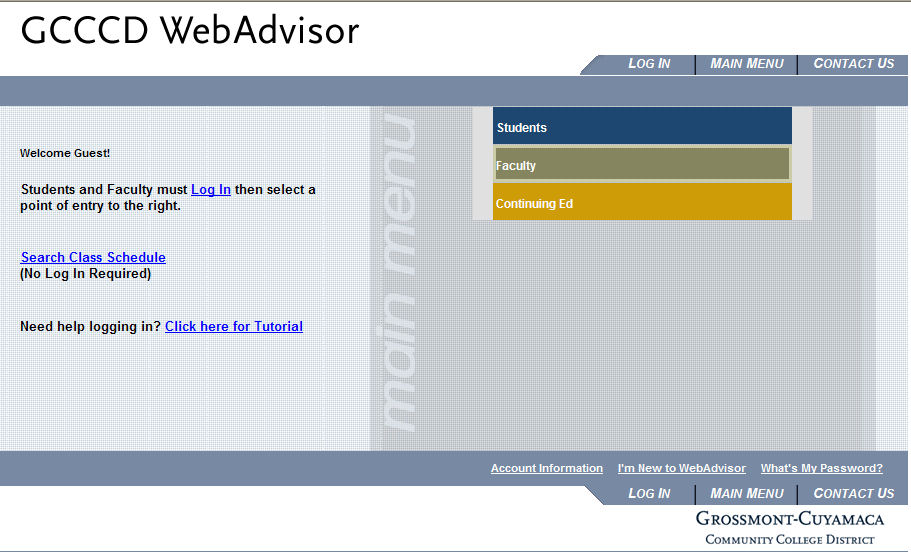
- From the faculty menu, select "Grade/Pos Attendance Rosters"
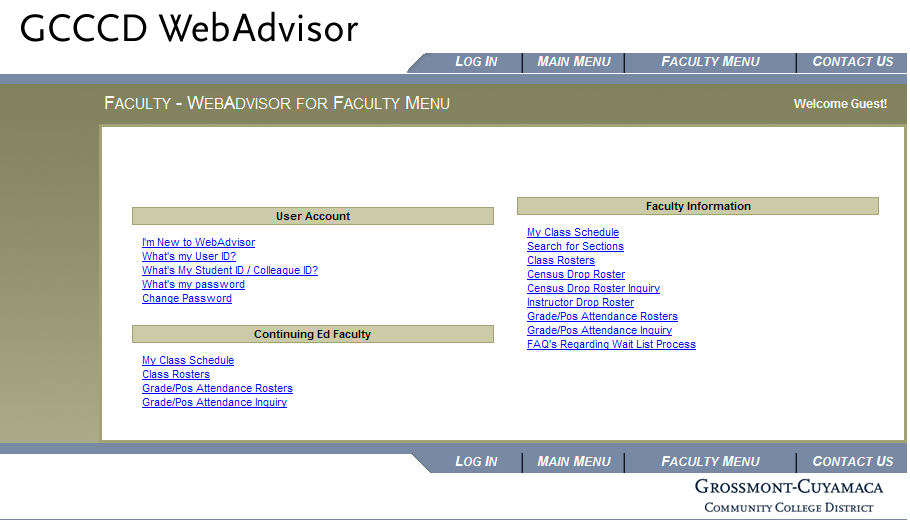
- Select the appropriate term
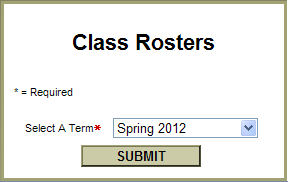
and click on "Submit" - Select the course by checking the box next to the course.
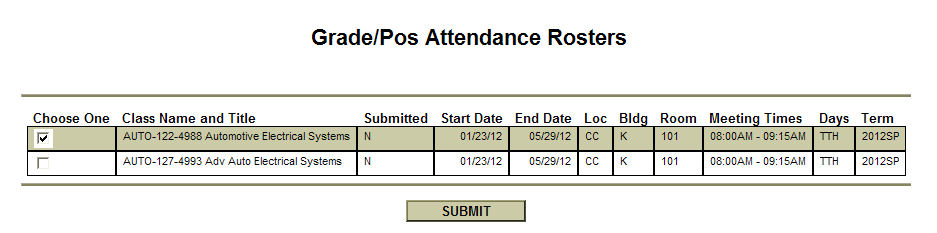
and then choose the appropriate "status type" and click on submit: - Enter the student's grades in the grade field. Please note that if the student has P/NP elected then please only enter a P (Pass) or NP (No Pass) grade.
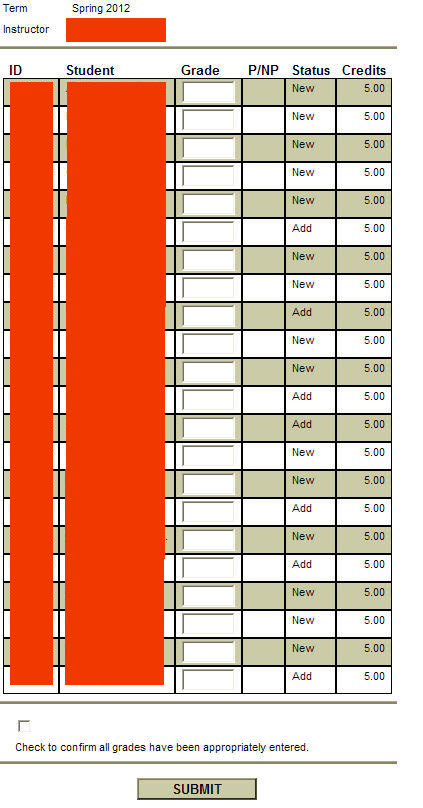
Valid Student Grades are:
A+,A,A-,B+,B,B-,C+,C,D,F or P/NP
Incomplete Grades should be noted as:
IA+,IA,IA-,IB+,IB,IB-,IC+,IC,ID,IF,IP or INP (The second grade being the grade the student would get if they did not complete the course) - After entering the grades please check to confirm that all grades are entered correctly by checking the box and click on Submit.
- Congratulations! You have successfully processed your grade roster. If you made a mistake, please contact Vanessa Saenz in the Admissions and Records office.
PLEASE NOTE: This link will take to a website outside of the college site.





