Drop Rosters Tutorial
Using the Instructor Drop Roster
Instructors can use the instructor drop roster to drop students who have stopped attending your class anytime after you have submitted your Census Drop Roster. You may submit this roster multiple times until the final drop date.- Login at https://wa.gcccd.edu and click on "Faculty"
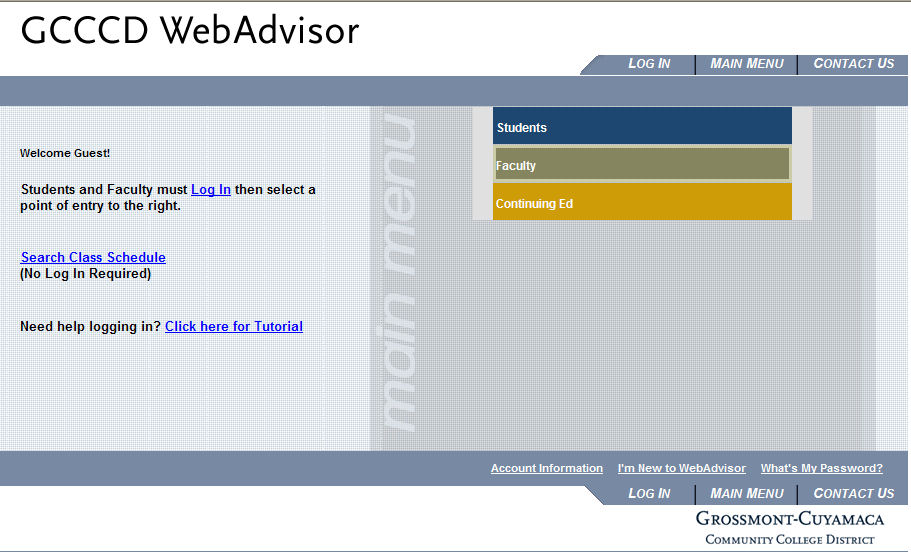
- From the faculty menu, click on "Instructor Drop Roster"
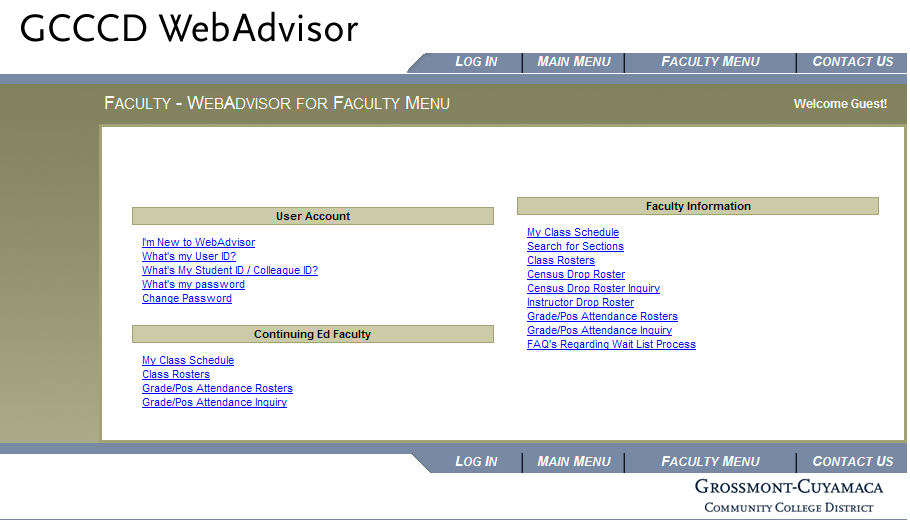
- Select the appropriate term
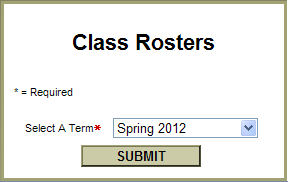
and click on "Submit" - Select the course by checking the box next to the course.
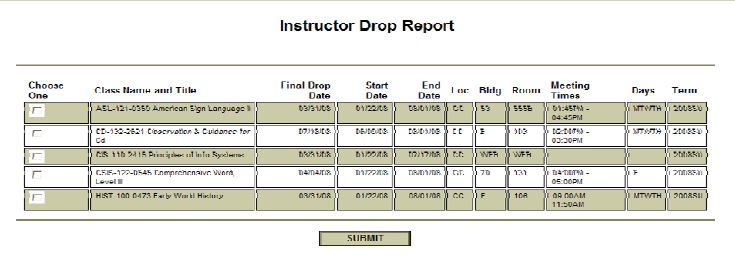
and click on submit. - Check the "Inactive" box for each student that is no longer attending your class.
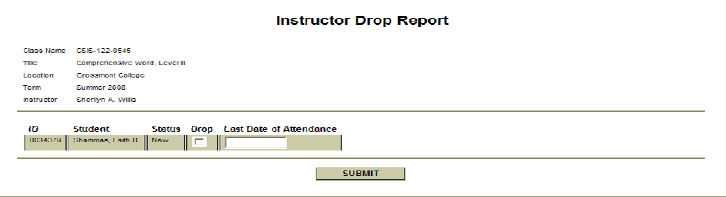
Once you have verified the appropriate students have been "checked" and entered in the last day of attendance (mmddyy format) check the box and click on "Submit" - Congratulations! You have successfully processed your drop roster. If you made a mistake, please contact Vanessa Saenz in the Admissions and Records office.
PLEASE NOTE: This link will take to a website outside of the college site.





